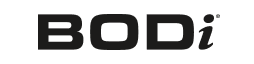How to Connect to the BODi, the World’s First Health Esteem Platform

BODi lets you take your workouts anywhere — you can use Roku® players and Roku TV models, Amazon® Fire TV, or Google® Chromecast to stream BODi programs on your TV.
The BODi experience is easy to access on all three platforms.
On each, you’ll find the member library that lets you access hundreds of BODi workout and nutrition programs, including 21 Day Fix Real-Time, 645, 9 Week Control Freak, Transform :20, LIIFT4, Barre Blend, Job 1, and many more!
You’ll be able to browse videos by type or by Super Trainer and anything you previously purchased will be available to view.
Here’s how to get started with the device of your choice:
Roku players and Roku TV models
1. Start by searching for BODi in the Roku Channel Store. Add the channel and press OK on the Roku remote to install the channel.
2. You’ll next see a screen pop up with a URL and an activation code. Enter the URL into the Internet browser on your computer, tablet, or phone and log in to your BODi account. You will then be prompted to enter the activation code. Do so and press the Submit button. The page will then alert you that the device has been successfully activated.
3. Once activation is successful, the BODi channel will automatically launch on your Roku player or Roku TV model.
4. To choose a workout, select the workout program you wish to do by using the “OK” button. Then, choose which specific workout you want to view.
BODi is supported on current generation Roku players, Roku Streaming Stick, and Roku TV models. Click here for Roku support.
Amazon Fire TV
1. Start by searching for BODi in the channel store. Once you’ve selected it, proceed to install the app.
2. Go to your app library and launch the BODi app.
3. You’ll next see a screen pop up with a URL and an activation code. Enter the URL into the Internet browser on your computer, tablet, or phone and log in to your BODi account. You will then be prompted to enter the activation code. Do so and then select “Activate.”
4. Go back to your Amazon Fire TV device. The BODi app will automatically launch.
5. To choose a workout, select the workout program you wish to do by using the “OK” button. Then, choose which specific workout you want to view.
BODi is supported on Amazon Fire TV and Amazon Fire TV Stick.
Google Chromecast
1. Install the Chrome browser on your laptop.
2. Open Chrome and install the Google Cast extension.
3. Connect your laptop to the same Wi-Fi network as your Chromecast.
4. Log in to BODi on your laptop and select a workout.
5. Once you’re ready to begin your workout, click the “cast” icon that appears in the upper right corner of your browser and watch the workout go from your laptop to the big screen.
Apple TV
Follow the steps below to enable streaming of BODi content to a TV from your Mac computer or Apple mobile device.
For details on the BODi App for iPhone and iPad, click here.
1. Ensure that all BODi Streaming Requirements are met.
2. Make sure the Apple TV and iOS device (iPhone, iPad, or Mac) are both connected to the same in-home wireless network.
3. Enable AirPlay on the Apple TV device [Enter Settings > Verify AirPlay is active].
4. Enable Airplay on the iOS device (iOS 7 operating system or higher required).
6. Open a BODi workout video.
7. Tap on the AirPlay icon on the bottom left corner of the player and select your Apple TV device.
Roku is a registered trademark of Roku, Inc. in the United States and other countries. Amazon, Kindle, Fire, and all related logos are trademarks of Amazon.com or its affiliates. Chrome, Chromecast, and the Chrome logo are trademarks of Google Inc.